Pokémon Black 2 and White 2 are beloved additions to the Pokémon series, offering a thrilling adventure in the Unova region. Originally released for the Nintendo DS, many fans now seek ways to play these classic games on their PCs for enhanced graphics and convenience. Fortunately, with the help of emulators and ROM files, you can experience these fantastic games on your computer. In this guide, we will walk you through the process of playing Pokémon Black 2 and White 2 on your PC step-by-step.
Step 1: Understanding Emulators and ROMs
To play Pokémon Black 2 and White 2 on your PC, you need to understand the two critical components: emulators and ROMs.
Emulators: Emulators are software applications that mimic the hardware of a gaming console, allowing you to run console games on your PC. For Pokémon Black 2 and White 2, you’ll need a Nintendo DS emulator.
ROMs: A ROM file is a digital copy of the game cartridge. It contains the game data, and you’ll need to download the ROM files for Pokémon Black 2 and White 2 to play them on your PC legally.
Step 2: Download a Nintendo DS Emulator
Start by downloading a reliable Nintendo DS emulator for your PC. Some popular emulators include DeSmuME, NO$GBA, and MelonDS. Visit the emulator’s official website or a reputable download source to obtain the emulator software.
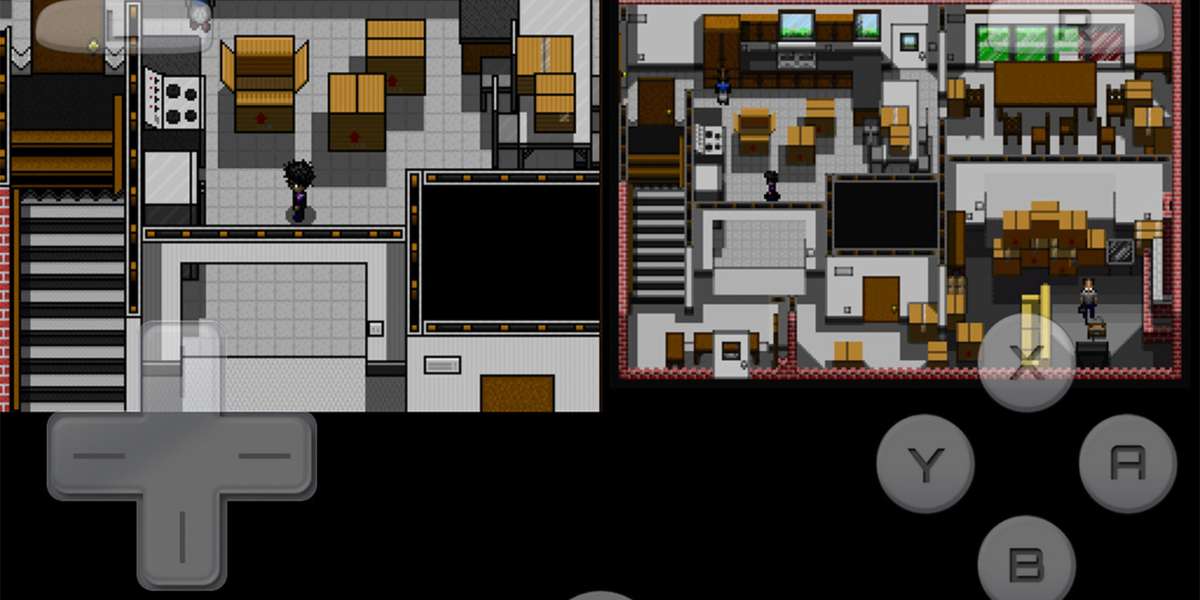
Step 3: Download Pokémon Black 2 and White 2 ROMs
Next, search for and download the ROM files for Pokémon Black 2 and White 2. Ensure you only download ROMs from legitimate sources to avoid piracy and potential legal issues. Many websites offer ROMs for popular games, but exercise caution and verify the site’s reputation before downloading.
Step 4: Installing the Emulator
Once you’ve downloaded the emulator, locate the installation file and run the setup. Follow the on-screen instructions to install the emulator on your PC.
Step 5: Setting Up the Emulator
After the installation, launch the Nintendo DS emulator on your PC. The first time you open it, you may need to configure some settings. These settings might include graphics options, control configurations, and audio settings. Adjust these settings to suit your preferences and system capabilities.
Step 6: Loading the ROM
With the emulator set up, it’s time to load the Pokémon Black 2 or White 2 ROM. Open the emulator, go to the “File” or “Open” menu, and select the downloaded ROM file. The emulator will load the game, and you can now start playing Pokémon Black 2 or White 2 on your PC.
Step 7: Controls and Gameplay
To control the game, use your keyboard or connect a compatible controller to your PC. The emulator should allow you to map the keys or buttons to mimic the Nintendo DS controls. Familiarize yourself with the controls and enjoy the gameplay as you would on the original handheld console.
How to Loop a YouTube Video on PC?
Step 8: Saving Your Progress
In the Nintendo DS emulator, you can save your progress just like on the actual handheld device. The emulator usually provides save states and in-game saves. Save states allow you to save the game at any point and load it later, while in-game saves are similar to using the built-in save feature of the Pokémon games.
Step 9: Enhancing the Experience
To further enhance your experience while playing Pokémon Black 2 and White 2 on PC, consider the following:
Graphics Settings:
Depending on your PC’s capabilities and the emulator you’re using, you may be able to improve the graphics quality. Experiment with different settings to find the best balance between visuals and performance.
Cheats and Codes:
Some emulators allow you to use cheat codes to modify the game experience. These cheats can grant you unlimited items, rare Pokémon, or other advantages. However, using cheats may affect the integrity of your gameplay, so use them responsibly.
Controllers:
Consider using a USB controller or gamepad for a more authentic gaming experience. Many emulators support a wide range of controllers, and using one can make your gameplay more enjoyable.
Step 10: Troubleshooting and Optimizing Performance
While playing Pokémon Black 2 and White 2 on your PC can be a delightful experience, you might encounter occasional issues or performance hiccups. Here are some troubleshooting tips to help you optimize the gameplay:
- Update the Emulator: Ensure you have the latest version of the emulator installed. Developers regularly release updates to fix bugs and improve performance.
- Adjust Emulator Settings: If you encounter performance problems, experiment with different emulator settings. Lowering graphics quality or changing audio settings can often improve performance.
- Check System Requirements: Verify that your PC meets the minimum system requirements for the emulator and game. Running a resource-intensive emulator on an outdated system might lead to lag and slow gameplay.
- Graphics and Audio Plugins: Some emulators allow you to use different graphics and audio plugins for improved performance and compatibility. Research and test different plugins to find the ones that work best for your setup.
- Save Regularly: Save your progress frequently, either using the emulator’s save states or the in-game save feature. This way, you won’t lose much progress if the emulator crashes or encounters issues.
Step 11: Legal Considerations
Playing Pokémon Black 2 and White 2 on a PC using emulators and ROMs raises some legal concerns. While emulators themselves are legal, downloading copyrighted ROMs without the original game’s ownership is not. To stay on the right side of the law and support the creators, ensure you own a physical copy of the game before downloading the corresponding ROM file.
How Much Does a Desktop PC Weigh?
Step 12: Exploring Other Pokémon Games
Once you’ve relished the experience of playing Pokémon Black 2 and White 2 on your PC, you might want to explore other Pokémon games. The Nintendo DS emulator allows you to play a wide range of Pokémon titles, such as Pokémon Diamond, Pearl, HeartGold, SoulSilver, and many more. With this newfound capability, you can dive into the rich history of the Pokémon franchise and enjoy a variety of thrilling adventures.
Step 13: Connecting with the Pokémon Community
As you immerse yourself in the world of Pokémon on your PC, consider engaging with the vibrant Pokémon community. Participate in forums, social media groups, and online discussions to share your experiences, strategies, and memorable moments with fellow fans. The Pokémon community is vast, welcoming, and passionate about the games, making it an excellent place to connect with like-minded enthusiasts.
Conclusion
Playing Pokémon Black 2 and White 2 on your PC opens up a whole new world of possibilities. With the help of emulators and legally obtained ROMs, you can embark on an unforgettable journey through the Unova region, capturing Pokémon, battling trainers, and uncovering exciting secrets. Remember to follow the steps outlined in this guide to set up the emulator and game correctly, and troubleshoot any issues you may encounter. Additionally, always respect copyright laws and support the developers by owning the original games before using ROMs. Now, it’s time to relive the nostalgia and experience the magic of Pokémon on your PC. Enjoy your adventures and may you become a true Pokémon Champion!

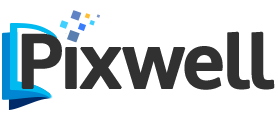

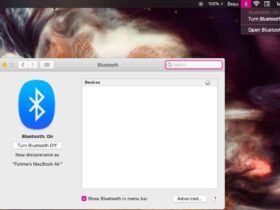



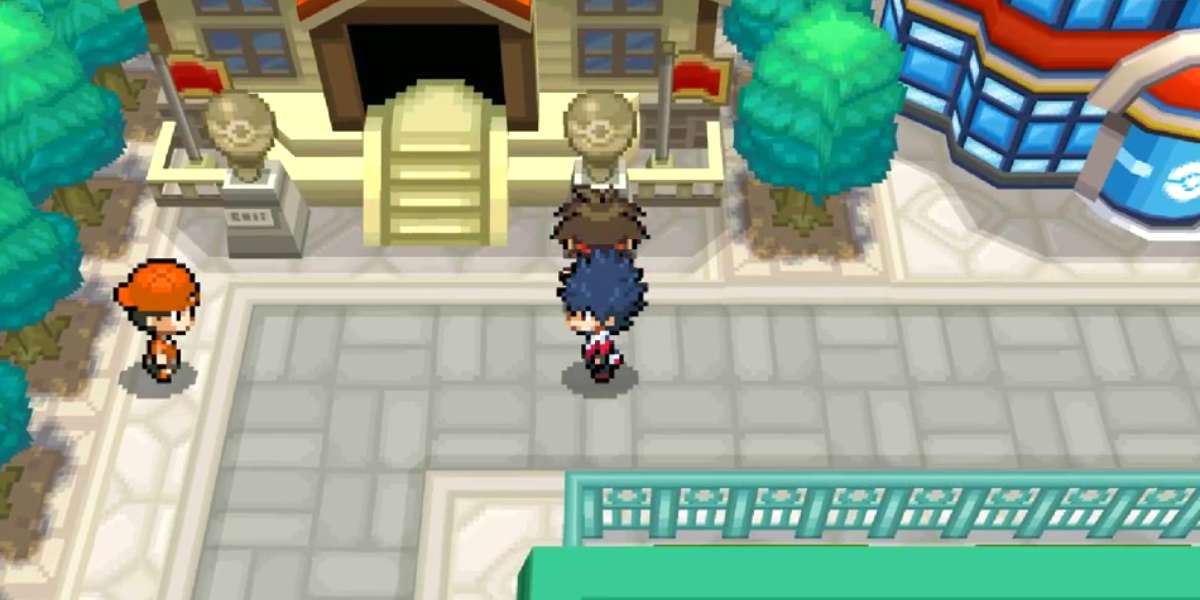
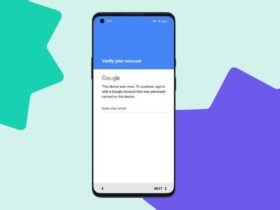

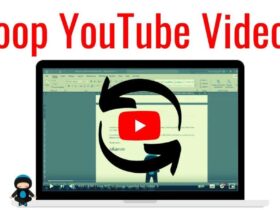


Leave a Reply