YouTube is a treasure trove of videos, from educational tutorials to entertaining content, and everything in between. However, there may be times when you want to download a YouTube video for offline viewing, or to save it for future reference. While YouTube doesn’t offer a direct download option, there are several third-party tools that can help you download YouTube videos on your Mac. In this article, we will guide you through the steps to download YouTube videos on your Mac using different methods.
Method 1: Using a Third-Party App
One of the easiest ways to download YouTube videos on your Mac is by using a third-party app. Here are the steps:
Step 1: Download and Install a YouTube Video Downloader App
There are several YouTube video downloader apps available on the internet, such as 4K Video Downloader, TubeMate, and VideoDuke. Download and install one of these apps on your Mac.
Step 2: Copy the YouTube Video Link
Open the YouTube video that you want to download and copy the video link from the address bar.
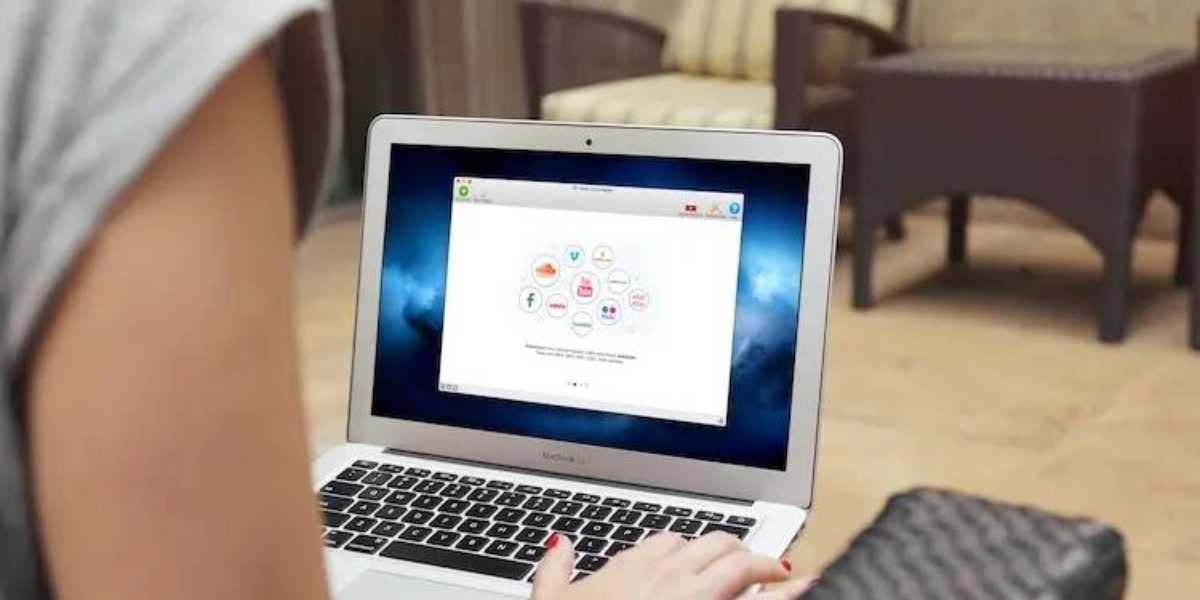
Step 3: Paste the Video Link in the App
Open the YouTube video downloader app and paste the video link in the designated field.
Step 4: Select the Video Quality and Format
Choose the video quality and format that you want to download the video in, such as MP4 or AVI.
Step 5: Download the Video
Click on the download button, and the app will start downloading the video.
Method 2: Using a Web Browser Extension
Another easy way to download YouTube videos on your Mac is by using a web browser extension. Here are the steps:
Step 1: Install a Web Browser Extension
Install a web browser extension, such as Video DownloadHelper, on your preferred web browser.
Step 2: Open the YouTube Video
Open the YouTube video that you want to download.
Step 3: Download the Video
Click on the video download button on the web browser extension, and the video will start downloading.
Method 3: Using Online YouTube Video Downloader Websites
If you don’t want to download any apps or extensions, you can use online YouTube video downloader websites to download YouTube videos on your Mac. Here are the steps:
Step 1: Find an Online YouTube Video Downloader Website
There are several online YouTube video downloader websites available on the internet, such as Y2mate, KeepVid, and SaveFrom.net. Find one that you trust and open it on your web browser.
Step 2: Copy the YouTube Video Link
Open the YouTube video that you want to download and copy the video link from the address bar.
Step 3: Paste the Video Link in the Online Downloader Website
Paste the video link in the designated field on the online YouTube video downloader website.
Step 4: Select the Video Quality and Format
Choose the video quality and format that you want to download the video in.
Step 5: Download the Video
Click on the download button, and the website will start downloading the video.
Tips to Keep in Mind
- Be careful when downloading YouTube videos from third-party apps or websites. Some may contain malware or viruses that can harm your Mac.
- Only download YouTube videos for personal use and not for commercial purposes.
- Respect copyright laws and don’t download copyrighted material without permission.
- Use a reliable and high-speed internet connection for faster downloading.
In conclusion, downloading YouTube videos on your Mac is a simple and easy process that can be done through third-party apps, web browser extensions, or online downloader websites. Keep in mind the tips mentioned above and enjoy downloading your favorite YouTube videos for offline viewing.
copyright or other reasons. In such cases, you may need to use a VPN service to bypass the restrictions and access the video. However, keep in mind that using a VPN to access restricted content may be illegal in some countries, so be sure to check your local laws and regulations.
It’s also worth noting that YouTube’s terms of service prohibit downloading videos unless there is a download button or link provided by YouTube. While downloading videos for personal use is generally considered legal, downloading copyrighted material without permission is illegal and can result in legal action.
Finally, always use caution when downloading videos from third-party websites or apps. Make sure to download from reputable sources and use a reliable antivirus software to protect your computer from malware and viruses.
In conclusion, downloading YouTube videos on your Mac can be a simple and convenient process, whether using third-party apps, web browser extensions, or online downloader websites. Just be sure to follow the steps carefully and use caution when downloading videos to ensure the safety and security of your Mac.

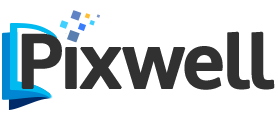

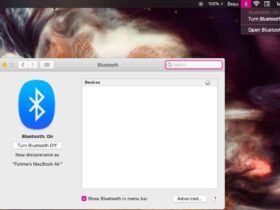



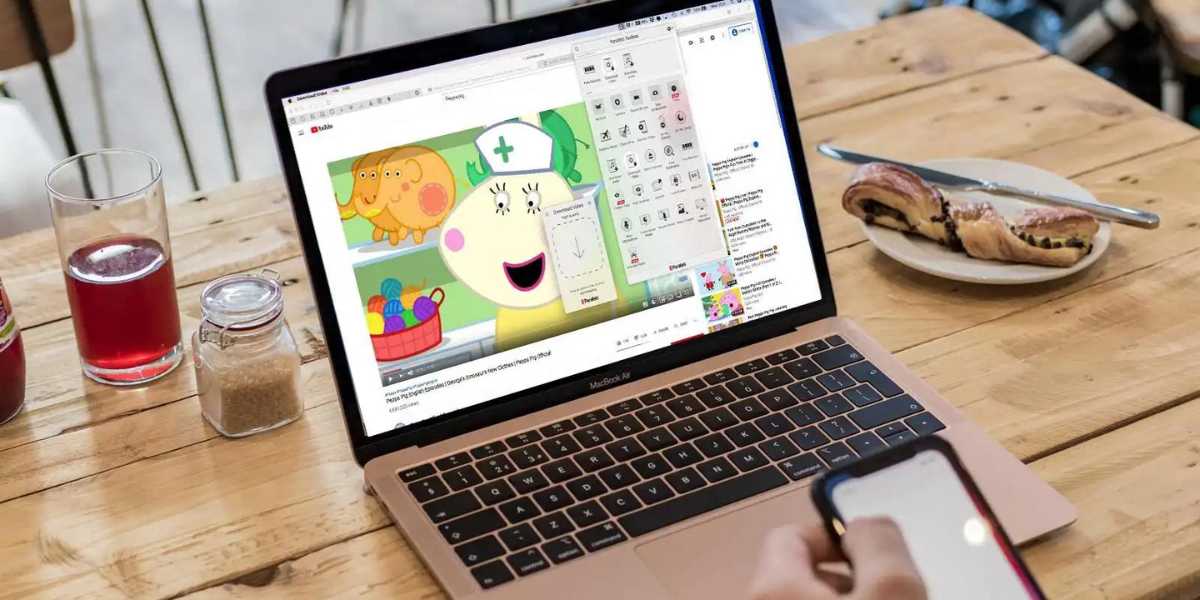


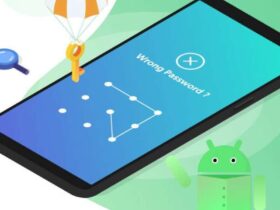
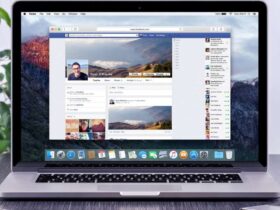
Leave a Reply