Full-screen mode is a convenient feature that allows you to maximize your display’s real estate by removing all the distractions around the content. Whether you are watching a video, playing a game, or working on a project, using the full-screen mode can help you stay focused and achieve your goals.
Step-by-Step Guide on How to Full Screen on PC
Step 1: Open the Application or Window
To use the full-screen mode, you need to open the application or window you want to use. For instance, if you want to watch a movie on your PC, open your media player, and load the video. If you want to browse the internet, open your web browser and load your preferred website.
Step 2: Locate the Full-Screen Button
Once you have opened the application or window, look for the full-screen button. The location of the full-screen button varies depending on the application, but it is typically located at the top right or left corner of the window. In most cases, the full-screen button looks like a square or rectangle with two diagonal arrows pointing towards the corners.
Step 3: Click the Full-Screen Button
Click the full-screen button to activate the full-screen mode. Once you click the button, the application or window will expand to take up the entire screen, hiding all the other programs and icons on your desktop. If the full-screen button is not visible, you can also try pressing the F11 key on your keyboard, which activates the full-screen mode in most applications.
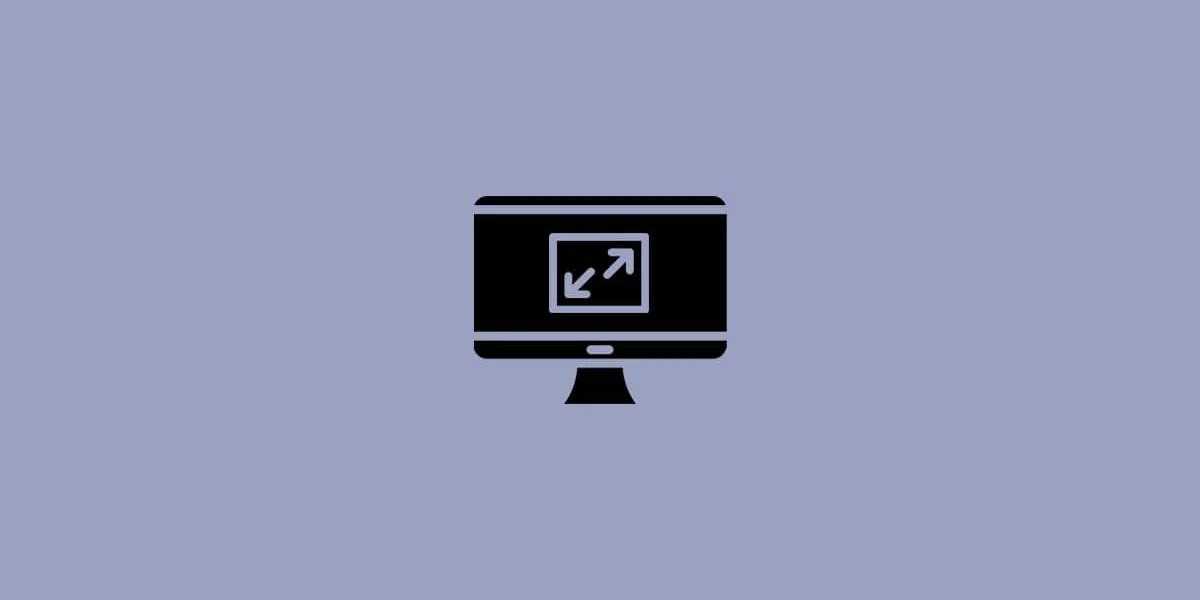
Step 4: Exit Full-Screen Mode
To exit the full-screen mode, move your mouse to the top or bottom of the screen to reveal the menu bar. In the menu bar, look for the exit full-screen button, which typically looks like a square with an arrow pointing towards the corner. Click the button to exit the full-screen mode and return to the normal view.
How to find the Video Card on my PC?
Alternative Methods to Full Screen on PC
Besides clicking the full-screen button, there are other methods you can use to activate the full-screen mode on your PC. Some of these methods include:
Method 1: Use Keyboard Shortcuts
You can also use keyboard shortcuts to activate the full-screen mode. For instance, in Google Chrome, you can use the F11 key to activate the full-screen mode. In Microsoft Office applications such as Word, Excel, and PowerPoint, you can use the Ctrl + Shift + F shortcut to activate the full-screen mode.
Method 2: Use Right-Click Menu
In some applications, you can also use the right-click menu to activate the full-screen mode. For instance, in Windows Media Player, you can right-click on the video screen and select the full-screen option from the menu.
Method 3: Use Settings
Some applications allow you to set the default view to full-screen mode. For instance, in VLC Media Player, you can set the default view to full-screen mode by going to the Preferences menu, selecting the Video tab, and then selecting the Fullscreen Video Output option.
Conclusion
Full-screen mode is a convenient feature that allows you to maximize your display’s real estate by removing all the distractions around the content. Whether you are watching a video, playing a game, or working on a project, using the full-screen mode can help you stay focused and achieve your goals. In this article, we have explored how to full screen on PC using proper headings to guide you through the process. We have also provided alternative methods to activate the full-screen mode, including using keyboard shortcuts, the right-click menu, and settings. With these tips, you can easily activate the full-screen mode on your PC and enjoy a distraction-free experience.

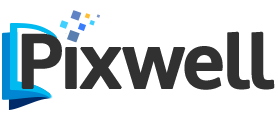





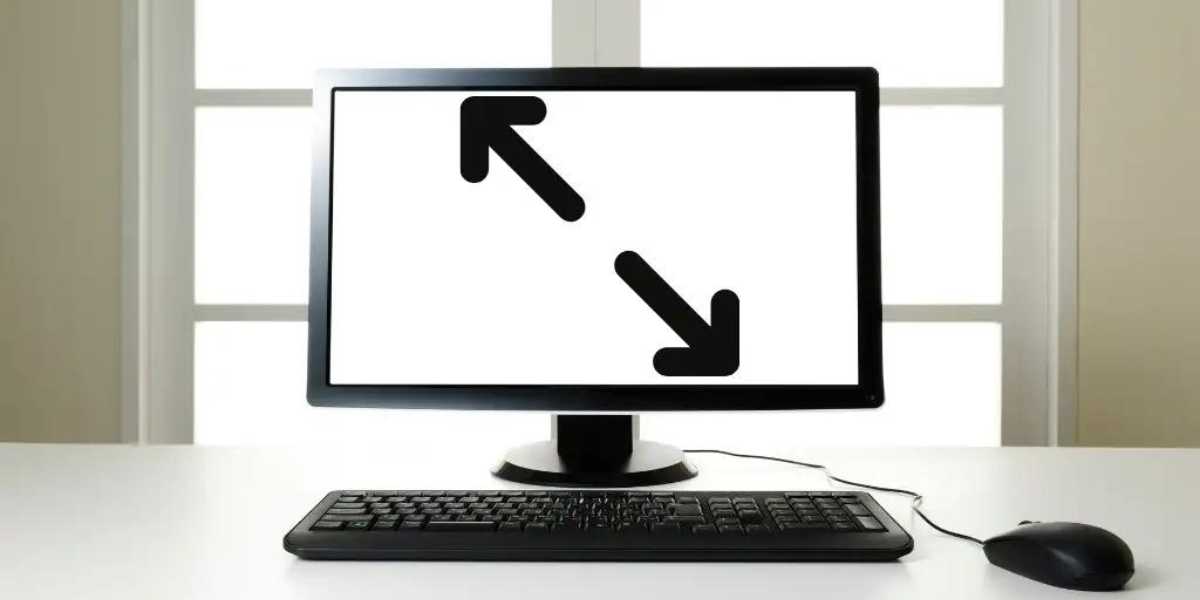


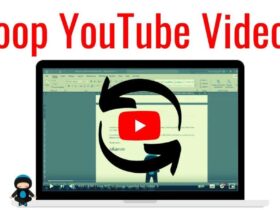

Leave a Reply