YouTube is the largest video-sharing platform on the internet, offering a wide range of content from music videos and movie trailers to tutorials and vlogs. While YouTube provides a convenient platform for streaming videos online, sometimes you may want to download a video to your PC for offline viewing. In this article, we’ll show you how to download YouTube videos on your PC using a variety of methods and tools.
Download YouTube Videos Using an Online Downloader
One of the easiest ways to download YouTube videos on your PC is to use an online downloader. There are many online video downloaders available, but one of the most popular is SaveFrom.net. Here’s how to use SaveFrom.net to download YouTube videos:
- Go to YouTube and find the video you want to download.
- Copy the video’s URL from the address bar at the top of your browser.
- Go to SaveFrom.net and paste the video’s URL into the search bar.
- Click the Download button next to the video quality you want.
- Choose a location on your PC to save the video and click Save.
- Download YouTube Videos Using a Desktop App
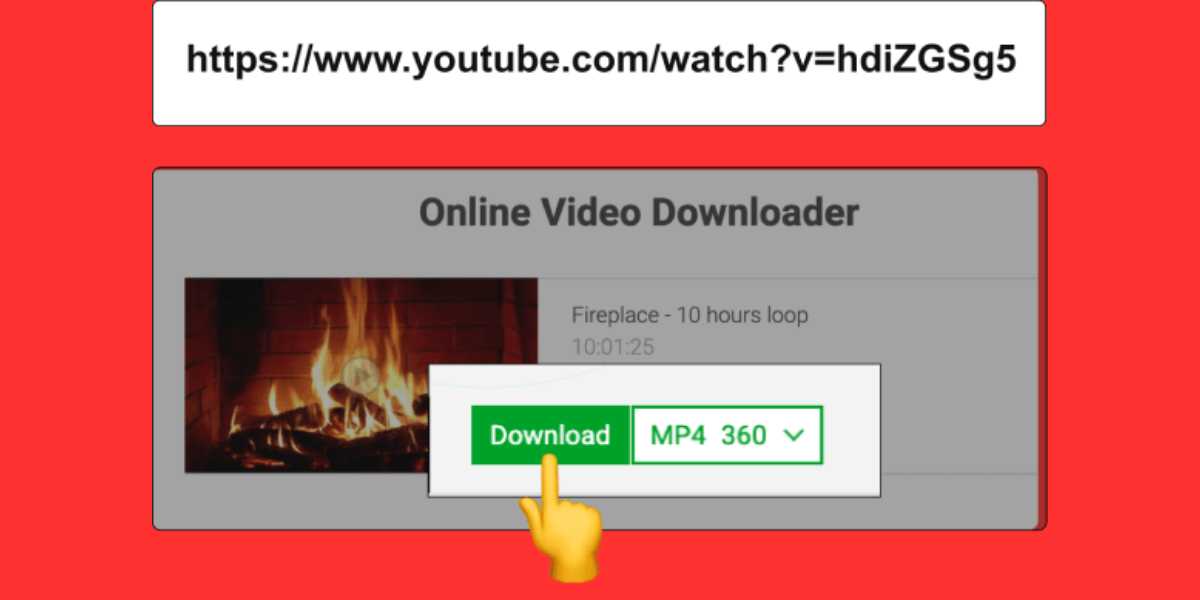
If you’re looking for a more powerful tool to download YouTube videos on your PC, you can use a desktop app like 4K Video Downloader. Here’s how to use 4K Video Downloader:
- Download and install 4K Video Downloader from the official website.
- Go to YouTube and find the video you want to download.
- Copy the video’s URL from the address bar at the top of your browser.
- Open 4K Video Downloader and click the Paste Link button.
- Choose the video quality you want and click Download.
- Choose a location on your PC to save the video and click Save.
- Download YouTube Videos Using a Browser Extension
How to Connect Xbox Controller to PC?
Another popular way to download YouTube videos on your PC is to use a browser extension like Video DownloadHelper. Here’s how to use Video DownloadHelper:
- Download and install Video DownloadHelper for your browser.
- Go to YouTube and find the video you want to download.
- Click the Video DownloadHelper icon in your browser’s toolbar.
- Choose the video quality you want and click Download.
- Choose a location on your PC to save the video and click Save.
- Download YouTube Videos Using VLC Media Player
If you already have VLC Media Player installed on your PC, you can use it to download YouTube videos. Here’s how:
- Download and install VLC Media Player from the official website.
- Go to YouTube and find the video you want to download.
- Copy the video’s URL from the address bar at the top of your browser.
- Open VLC Media Player and click Media > Open Network Stream.
- Paste the video’s URL into the Network URL box and click Play.
- Click Tools > Codec Information.
- Copy the Location URL from the bottom of the window and paste it into your browser’s address bar.
- Right-click the video and choose Save video as.
Tips and Tricks for Downloading YouTube Videos
- Be cautious when downloading copyrighted content, as it may be illegal in your country.
- Always make sure you’re downloading videos from a reputable source to avoid viruses or malware.
- Check the video quality before downloading, as some videos may be low quality or have watermarks.
- Downloading videos can take up a lot of space on your PC, so make sure you have enough storage available.
More on How to Download YouTube Videos on PC?
Part 1: Using YouTube Premium
- YouTube Premium is a paid subscription service that offers many benefits, including ad-free videos, background playback, and offline viewing.
- You can download YouTube videos on your PC with YouTube Premium by clicking the download button below the video and choosing the video quality.
- YouTube Premium also offers a feature called Smart Downloads, which automatically downloads the next episode of a series you’re watching.
Part 2: Using a Download Manager
- A download manager is a software tool that manages and accelerates the download process.
- You can download YouTube videos on your PC using a download manager like Internet Download Manager (IDM), EagleGet, or Free Download Manager (FDM).
- To download a video using a download manager, you need to copy the video’s URL, paste it into the download manager, and choose the video quality and format.
Part 3: Using a Web-Based Tool
- You can also download YouTube videos on your PC using a web-based tool like SaveFrom.net or Y2Mate.
- These tools work by extracting the video’s URL and downloading it to your PC.
- To use a web-based tool, you need to copy the video’s URL, paste it into the tool’s search bar, and choose the video quality and format.
Part 4: Using a Browser Extension
- A browser extension is a small software program that adds extra functionality to your web browser.
- You can download YouTube videos on your PC using a browser extension like Video DownloadHelper, YouTube Video and Audio Downloader, or Easy YouTube Video Downloader Express.
- To use a browser extension, you need to install it in your browser, open the YouTube video you want to download, and click the download button.
Conclusion
In conclusion, downloading YouTube videos on your PC is a simple process that can be done using a variety of methods and tools. Whether you choose to use an online downloader, a desktop app, a browser extension, or VLC Media Player, always make sure you’re downloading from a reputable source and be mindful of any copyright restrictions. With these tips and tricks in mind, you can easily download YouTube videos on your PC and enjoy them offline at your convenience.
In addition, it’s worth noting that some videos on YouTube may have restrictions or be blocked from being downloaded. This is often the case for videos with copyright restrictions or those that have been uploaded by channels with limited access. In these cases, you may need to use a VPN or seek out alternative sources for the video you want to download.
Overall, downloading YouTube videos on your PC can be a useful tool for anyone looking to enjoy their favorite videos offline or create content from YouTube footage. By following these simple steps and being mindful of any copyright restrictions, you can easily download videos from YouTube and enjoy them on your PC.

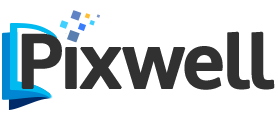

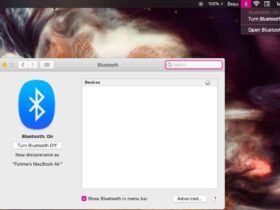



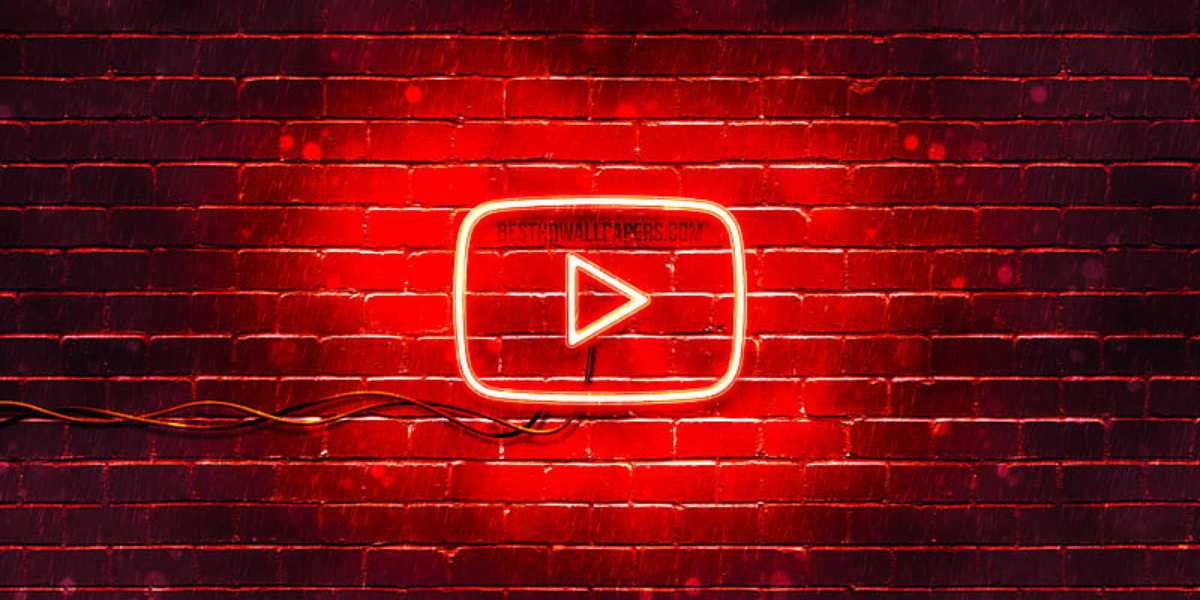



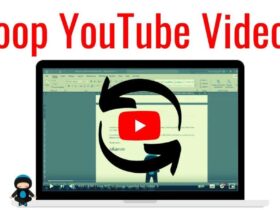

Leave a Reply